OnePlus 2, the smartphone running on Android 5.1, is recently released and has won some Android users' reliance. According to the survey, some Android users love it because it has a large 5.5 inch screen with 1.3 mega-pixel rear camera and 4GB for RAM and 64GB for ROM. Most OnePlus users have lots of media files like photos and videos stored in their OnePlus. What to do if you unintentionally deleted them? How to recover lost photos and videos from OnePlus?
Android Photo Recovery is the powerful software I want to recommend to you today. As it is named, it is good at recovering Android photo and videos. The deleted photos or videos can all be recovered by this awesome recovery tool with just simply few clicks. You can preview them one by one and choose what you want before recovering them.
How to Restore Photos and Videos from OnePlus
Note: Before we start the recovery, you should make sure that you have more than 20% battery left. Besides, don't do any update once you find that your Android phone photos/videos get lost. Otherwise, the data will be overwritten and become unrecoverable any more.
Step 1. Launch Android Photo Recovery on your Computer
Download and install Android Photo Recovery on your computer by the download button above. Then, launch it and connect your OnePlus 2 to the computer using USB cable.
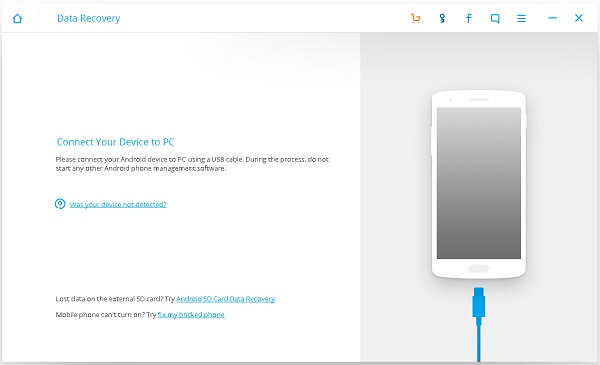
After that, you will be asked to enable USB debugging on your OnePlus if it is the first time you use this software. The steps will be different depending on which operating system you use. You can follow USB debugging video guide to set it up.
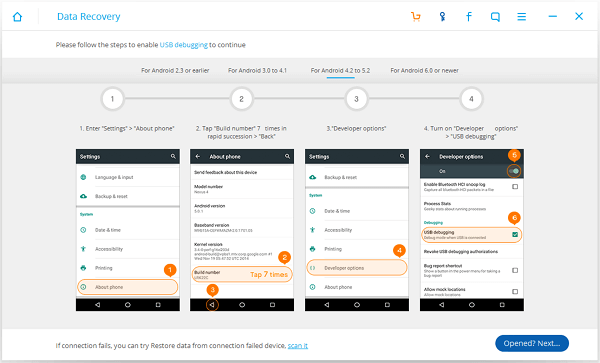
Step 2. Choose Data Type and Scan Mode for Your OnePlus
In this step, you can choose the data type which you want to scan, there are "Gallery", "Audio" and "Videos" and other text-file types for choice. You can choose the one you want, "Gallery" and "Audio" for example and click "Next" to move on.

Step 3. Begin Scanning Deleted Android Files
Now you've come to the SuperUser Requirement step. In this step, you just need to tap "Allow" on your OnePlus as shown below so as to allow the superuser request and the program can have permission to read your Android data such as photos, videos and audios.
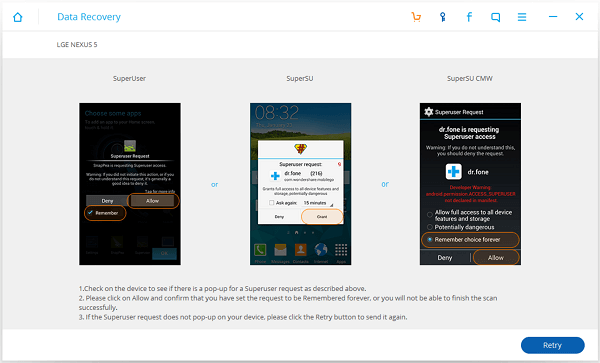
Step 4. Preview OnePlus Photos and Recover Them
Now I will take "Photos" for example to help you recover your Android photo. All your OnePlus photos will be scanned out. You can preview them in the thumbnails and tick those you want to recover. After choosing all, you can click the blue "Recover" button on the bottom right.
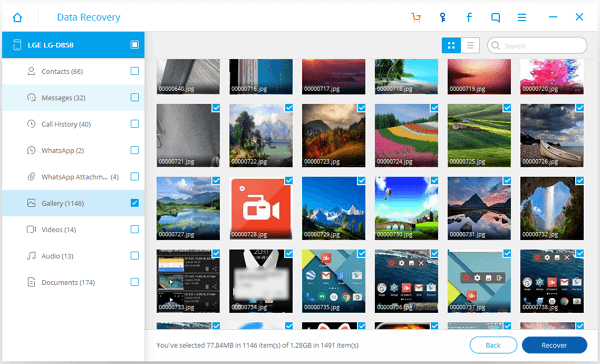
Now, your OnePlus 2 photos and videos are recovered and saved on your computer (the path you chose in the settings list). You can also use this awesome software to recover other data types like messages, contacts and more. If you have any other difficulty using Android Photo Recovery, please feel free to let us know. The last thing I want to suggest you is that, make sure you do backup with your Android phone from time to time to minimize the damage after data losing.
