Sony Xperia is now one of a few smartphones with dedicated camera button on the side of the phone, which adds weight to the decision of purchasing a Sony Xperia for users who love photography. And as Sony has upgraded cameras of all Xperia Z serial (Sony Xperia Z5 Compact/Z3/Z3+/Z2/Z1), users enjoy taking photos or videos with Sony device even more.
With large amount of photos and videos in your Sony handset, what if you delete photos by mistake and you don't have backup in computer. What can you do to recover pictures, images and videos from Sony Xperia Z5/XA/XZ/X Performance/XA Ultra/E5/M5? First, you shouldn't take photos or videos by using your phone to avoid resource overwriting. Second there is a chance for you to get them back with Android Photo Recovery.
The program can detect the deleted photos and videos on your Sony device and recover on Windows or Mac computer. Moreover, it can detect all existing media files on your phone so that you can export all photos/videos on the phone to computer to make a backup within one click. You can really rely on this tool to keep all photos, videos or other Sony files safe without worrying about accidental deletion or phone corruption.
Download the trial version for free.
How to Restore Photos and Videos from Sony
Step 1. Launch the App and Connect Your Phone
After you download the app, install and launch it. Connect your Sony Xperia X5, Z3 or other device with computer via USB. This is the primary window.
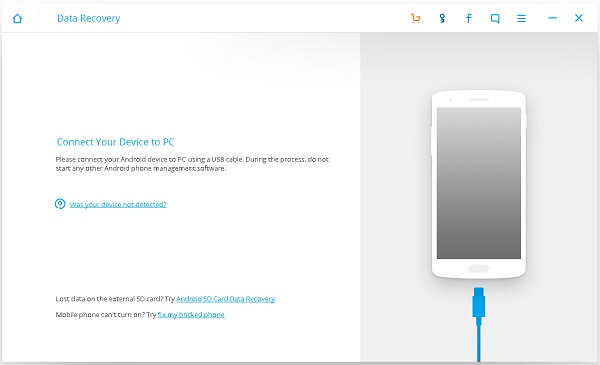
Note: It is practical to regain those deleted contents like photos from SD card. You can scan the card data with phone or insert the SD card to card reader with pressing "Scan it" on the bottom. Thus, you are free to retrieve videos/photos from Sony SD card.
Step 2. Start Detect and Scan Photos and videos in Sony Xperia
The program will detect your phone as a logical drive. Different from the previous verison, this latest version enables you to choose data mode. Now you can select Gallery and Video, and click "Next".

The program is analyzing your phone. It will take times, just wait patiently.
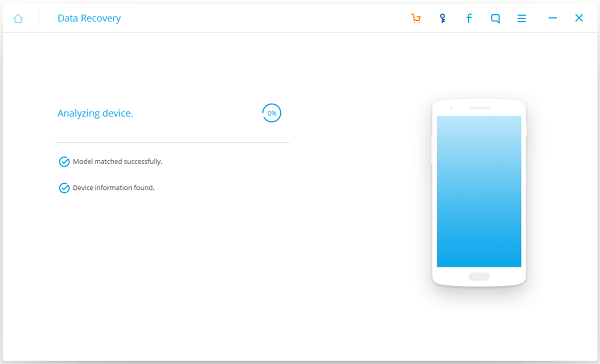
Step 3. Continute the Scanning Progress
In the progress of analyzing data of your Sony Xperia, a tip will pop up on your phone desktop, you should clike "Allow" to give the permission to Android Photo Recovery to scan you phone.

Step 4. Preview and Restore Images and Videos from Sony Xperia
Here is the scanning result. As you can see on the left category, you can choose to recover photos, audios and videos. Except that, you are allowed to select types of file, like GIF, JPEG, PNG and so on. Tick off them to open the detailed data on the right window. Mark them to preview. Then click the icon "Recover".
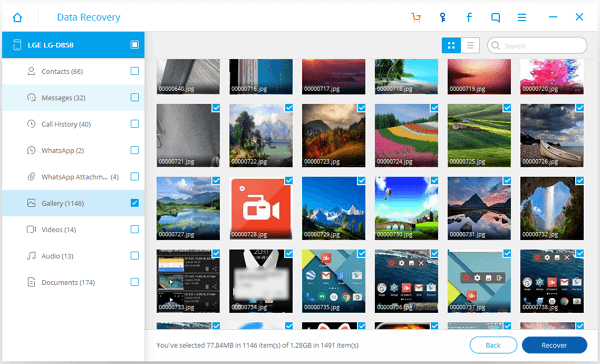
That's all. Now all you left is to enjoy shooting photos or videos with your Sony phone. There are some tricks to take better photos with your Sony phone. Click to learn about how to take best photos with Android phone.
With Android Photo Recovery, you can also use it to restore your files from other Android phones such as Samsung, HTC, Motorola and more. Just download it to try.
