People love to take photos or listen to music by using their phones on the way to work or during a trip. As a shutterbug, there may be tons of photos in your phone to record precious memory. But if you accidentally delete them, or format your SD card and you don't have backup on your computer. How can you recover your lost media files on HTC? Android Photo Recovery will be your powerful assistant.
Android Photo Recovery is a program that is capable of recover deleted photos, videos in HTC smartphone. The method is very straightforward: connect the HTC device to the program, let the program scan to find the deleted media files, and finally get the deleted photos or videos back to your computer in one click. Most HTC models are supported by the program, e.g. HTC U Ultra, HTC 10, HTC Desire, HTC One M8/M9.
Precaution: After the photos or videos are lost, it is important that you stop using the HTC device and use the Android Photo Recovery program as soon as possible because the deleted files might be unrecoverable after being overwritten by new data.
Download the trial version for free and follow this step-by-step tutorial to recover deleted photos or video on your HTC phone.
How to Recover Lost Media Files on HTC
Step 1. Install and Launch Android Photo Recovery
Install and launch the app. you'll see the program interface like this. Then set up USB debugging on your devices to connect to the computer.For HTC One/Desire users, you can click "Settings" for entering "About"screen. Then, go to "Software Information" > "More" to tap "Build number" for 7 times until getting a note "You are under developer mode"/"You are now a developer". Next, go back to "Settings" and click "Developer options" to enable "USB debugging" on your device.
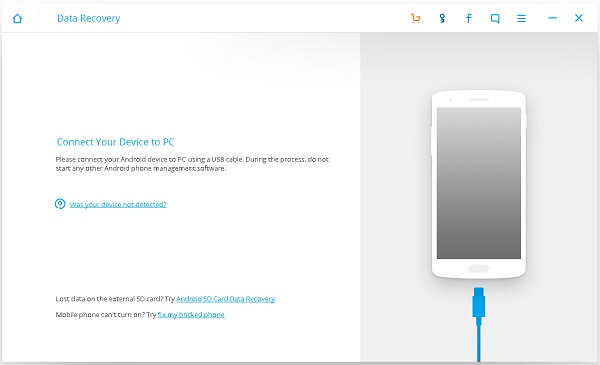
Note: With the program, you can also recover images or video clips from SD card without inserting SD card to phone. Just click "Scan it" to try to see how your pictures can be recovered from SD card as well videos, audios.
Step 2. Scan Photos and Video on HTC Device
When this image pops up, you can select the scanning data mode. If you want to recover nothing but photos and videos, you can pick "Gallery" and "Video".

Note: When this images displays as below, click "Allow" option on your HTC device.
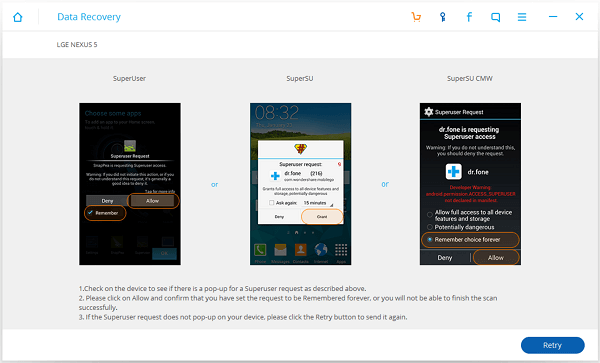
Step 3. Preview and Restore Media Files from HTC
When the scan is finished, here are the result. Media files include photos, audio and videos on the left category. You are allowed to choose different kind of file and preview the lost photos or videos one by one. Then check your files and click the icon "Recover".
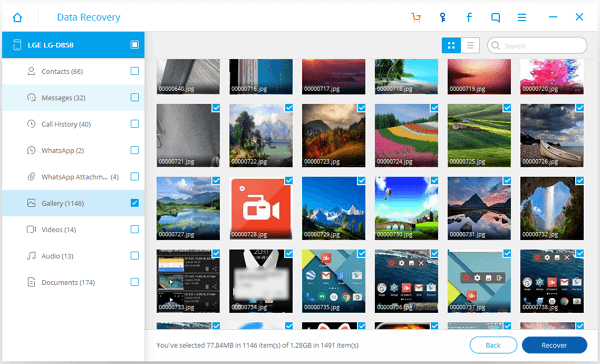
Tips on Viewing Photos and Videos in HTC Gallery
Done! You can now transfer the photos to your HTC phone and have a good look at the recovered photos. Here are tips on viewing photos & videos in Gallery on your HTC phone.
Check information of the photos: go to Gallery, open the photo, and click more icon on the top left corner. Choose "Info" to view the detail of photos information, including the name, storage location.

View photos/videos by time: go to Gallery main screen, swipe to the Timeline tab. You can choose to view the photos according to event, day, month, and year.
View photos/videos by location: on the Gallery app, swipe to the Locations tab. You'll see the photos are organized by specific locations at which they were taken.
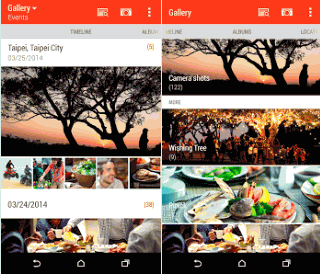
All your lost media files including pictures, videos and audios can be recovered from HTC phone successfully with the help of Android Photo Recovery.Free download from here. If you are a Mac user, please click the right button.
