Featuring with high-megapixel camera and wonderful touch screen, Nexus including HTC Nexus One, LG Google Nexus 5X, Nexus 6P and more are quite popular among Android users. If you have a Nexus phone, you must save massive multimedia on your device. What if all these data was lost without backup? And what if all your favorite songs, movies, and especially some unique pictures taken by yourself were unexpectedly deleted? You may come up with the question: how can I find my lost pictures on HTC? Don't worry. You can still get them back before new data overwrites your file.
Android Photo Recovery helps to rescue your multimedia data. It's a professional software to restore your multimedia lost due from corruption, deletion or formatting of your Nexus. What's more, some media resources lost due to unknown reasons can also be undeleted. Want to get back your pictures, songs and movies from Nexus immediately? Now go and have a try.
Here both Windows and Mac versions are provided. Please be sure to download the right version of the Android Photo Recovery based on your computer.
We will show you the whole progress step by step.
How to Restore Deleted Multimedia from Nexus
Step 1. Install the App and Connect Your Device
Firstly, you have to install the program before trying. Then launch it on your computer. Click on "Recover Photos, Audio & Video" for ready. Connect your Nexus to computer via USB cable.
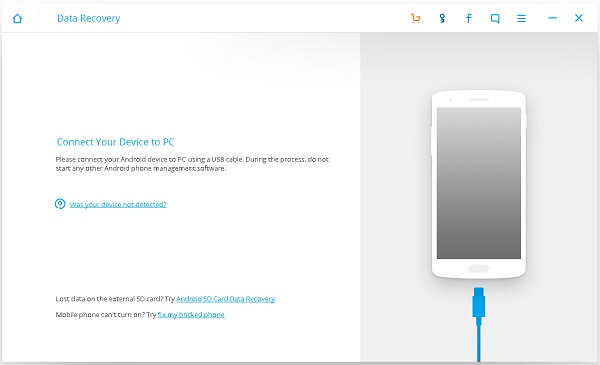
Step 2. Enable USB Debbuging
Here we approve 4 types of methods to you. You can reference the tips to enable USB debbuging in your Nexus.
1) For Android 5.0 or newer: Tap "Settings" > "About Phone" to tap "Build number" seven times for "You are now a developer!" signal. Then, move to "Settings" > "Developer options" to turn on "USB debugging"
2) For Android 4.2 to 4.4.4: Move to "Settings" > "About Phone" > Tap "Build number" for several times until "You are under developer mode" appears > "Settings" > "Developer options" > Check "USB debugging"
3) For Android 3.0 to 4.1: Enter "Settings" > "Developer options" > Tick "USB debugging"
4) For Android 2.3 or earlier: Go to "Settings" > "Applications" > "Development" > Tick "USB debugging"
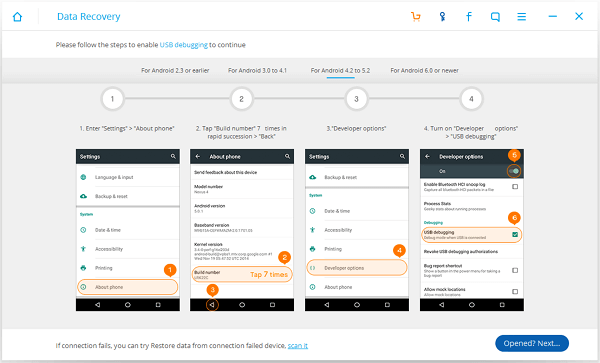
Step 3. Strat scanning your Nexus for lost Data
If this image comes, it means your data of Nexus can be scanned. Then select data to recover. Here you should tick Galary, Audio and Video.

Note: If the following interface pops up suddenly, don't worry, tap "Allow" and then "Start" again on your phone. The scanning work will go ahead.
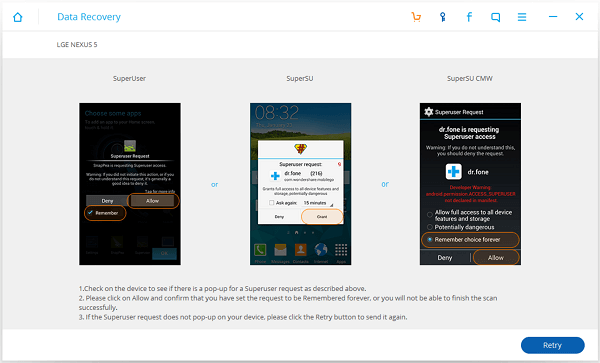
Step 4. Preview and Make Recovery
The scan will take your a few minutes. After that, the recoverable multimedia files are shown below. You can preview your file one by one. Only tick those you want then click "Recover".
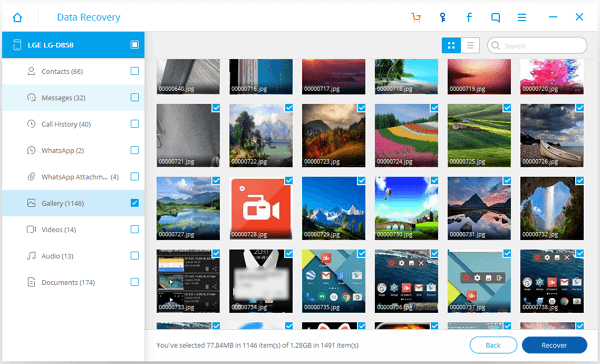
The job has been done! Now you can check all the recovered data from your device. Except for Nexus, this Android Photo Recovery tool is also can be used to restore data from other model devices like Sony, LG, HTC, Motorola, etc. So why not have a try?
